However, even the priciest, most ostentatious computer is susceptible to a problem that all computer users are acquainted with: slowdown.
Whether it's a Mac from Apple or a Windows PC from one of the many OEMs out there, getting a new computer is an exciting time.
Even owners of the greatest Macs Apple has to offer are aware that occasionally maintenance is necessary to get their machines back up to speed. As someone who pushes their Mac to its utmost limit—a difficult achievement made possible by Apple hardware like the M2 and M3 generations of chips—you understand how important it may be to squeeze every last bit of performance out of that device.
Fortunately, you can ensure that your Mac is operating as efficiently and swiftly as possible by following a few fairly easy steps. Whether you're using the newest M3 Max 16-inch MacBook Pro or an older Intel-based Mac, we'll go over some of the actions you can take.
Restart frequently
Restarting a Mac isn't something you need to do nearly as often as you may with a Windows-based PC, at the risk of irritating Windows users among us. The short version is that you may thank macOS's Linux-based roots, although the whole explanation is uninteresting and outside the purview of this article.
But that doesn't imply you can keep using your Mac without restarting it for months on end. Yes, it can, but you might want to think about restarting it once a week or so, depending on what it's doing. Restarting a Mac can help users of heavy-duty apps restore some performance by removing unnecessary apps and services from RAM, making room for more beneficial operations.
Just remember to save all of your work before proceeding!
Close/uninstall unused apps
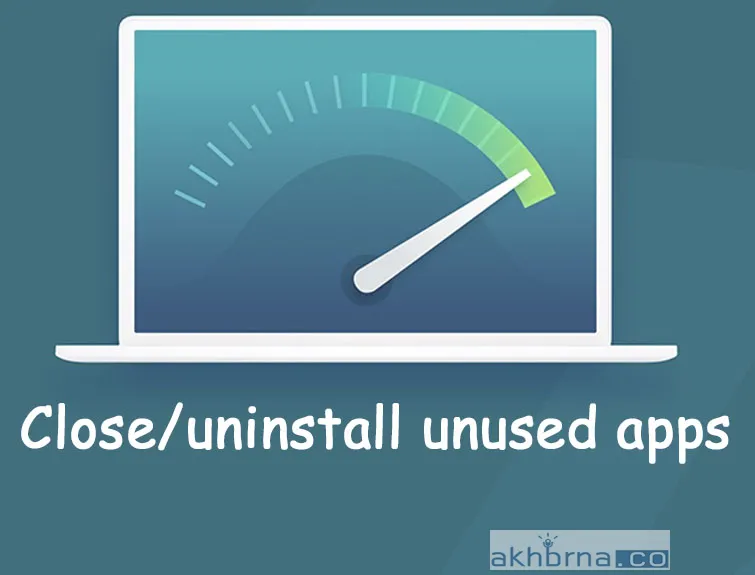
Installing new programs on your Mac is necessary if you enjoy trying them out. However, this could also result in you accumulating gigabytes of useless data. You should close any open apps and delete any that you don't need to use right away in order to make room. We'll discuss the reasoning for this later.
Every application you use at any given time consumes resources, particularly RAM. You must take every precaution to maximize the 8GB of RAM that many contemporary Macs come with as standard. To make room for the apps you are using, you must close the ones you aren't.
Remove files to make room for them.
It's likely that your Mac has a restricted amount of SSD space, which could affect speed. Similar to other operating systems, macOS requires free storage space to function optimally and provide it with the breathing room it requires to store temporary files. This is particularly crucial for Macs with constrained RAM.
Reclaiming space can be achieved by uninstalling unwanted apps and by eliminating outdated files that are no longer required. If you don't have a lot of storage space, you might want to move your images and videos to an external device.
Update everything.
There are situations when a Mac's speed is independent of its hardware or accessible storage capacity. It's crucial to always make sure you're using the most recent version of your software since occasionally, apps just have issues.
It's recommended that you always keep your Mac running the most recent version of macOS available. You should also update the programs you use most regularly, especially if any of them are acting strangely or not functioning effectively.
Check for high RAM or CPU usage
Building on the idea of the terrible app, it's a good idea to regularly check Activity Monitor. Every Mac comes with it preloaded, making it simple to locate using Spotlight and displaying all of the open apps on your system.
The secret is to search for anything that is utilizing an excessive amount of RAM or CPU power, as these factors can both negatively affect a Mac's overall performance. Try closing any programs that are using up too much of your Mac's resources and see if it helps. If you ever need them again, you can always launch them again.
Stop apps from launching at startup
Apps can occasionally prefer to open automatically when your Mac first boots up, which is often acceptable. However, there are instances when you cease using an app and don't require it to be operating constantly; these apps frequently consume important system resources.
Open the System Settings app, then uninstall any apps you don't need to have open all the time. The list is located in General > Login Items.
As an alternative, you should also examine the options or settings of the individual apps to see if you can disable auto-starting.
Reach out to Apple
These tips should all help maintain your Mac operating at peak efficiency, but you can always contact Apple if anything isn't working quite the way it should. Hundreds of Apple Stores are only one of the many support channels that are available to help customers access expert assistance quickly, easily, and for free.
These days, Apple doesn't offer a slow Mac; all of them are more than capable of performing any task that most people can give them. If these tricks don't help you get things operating as smoothly as you'd like, ask Apple for assistance.
